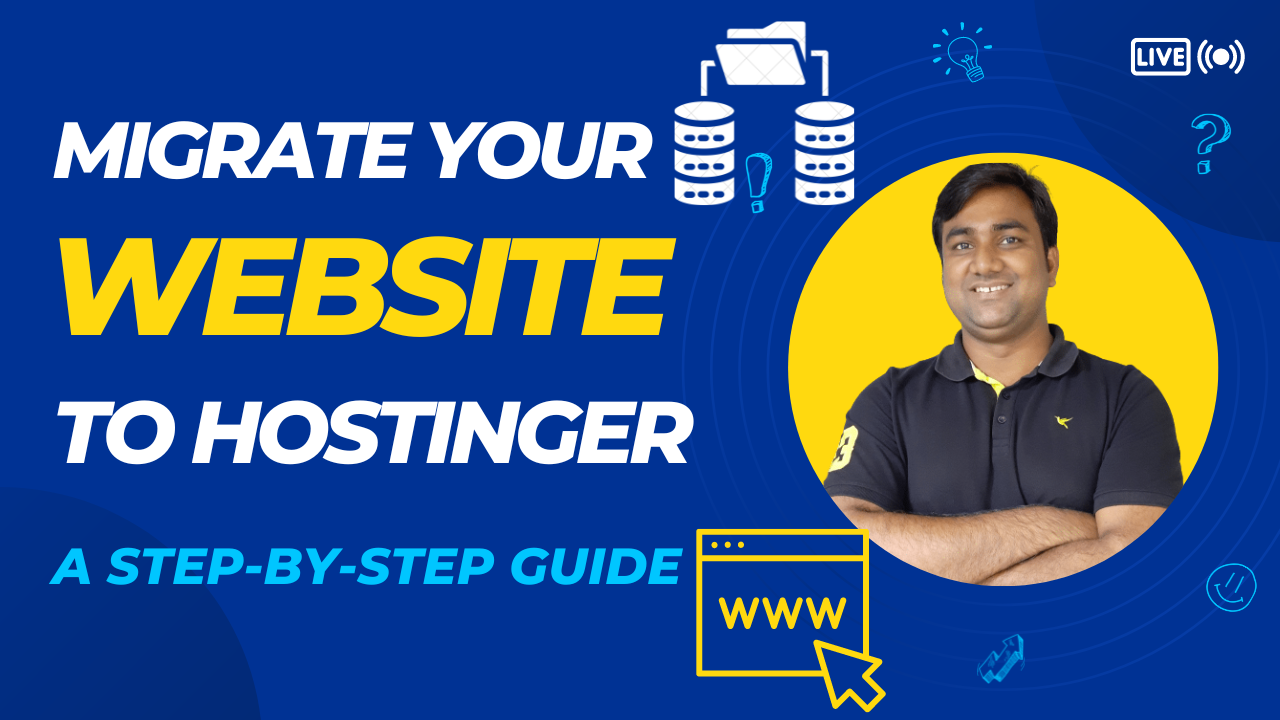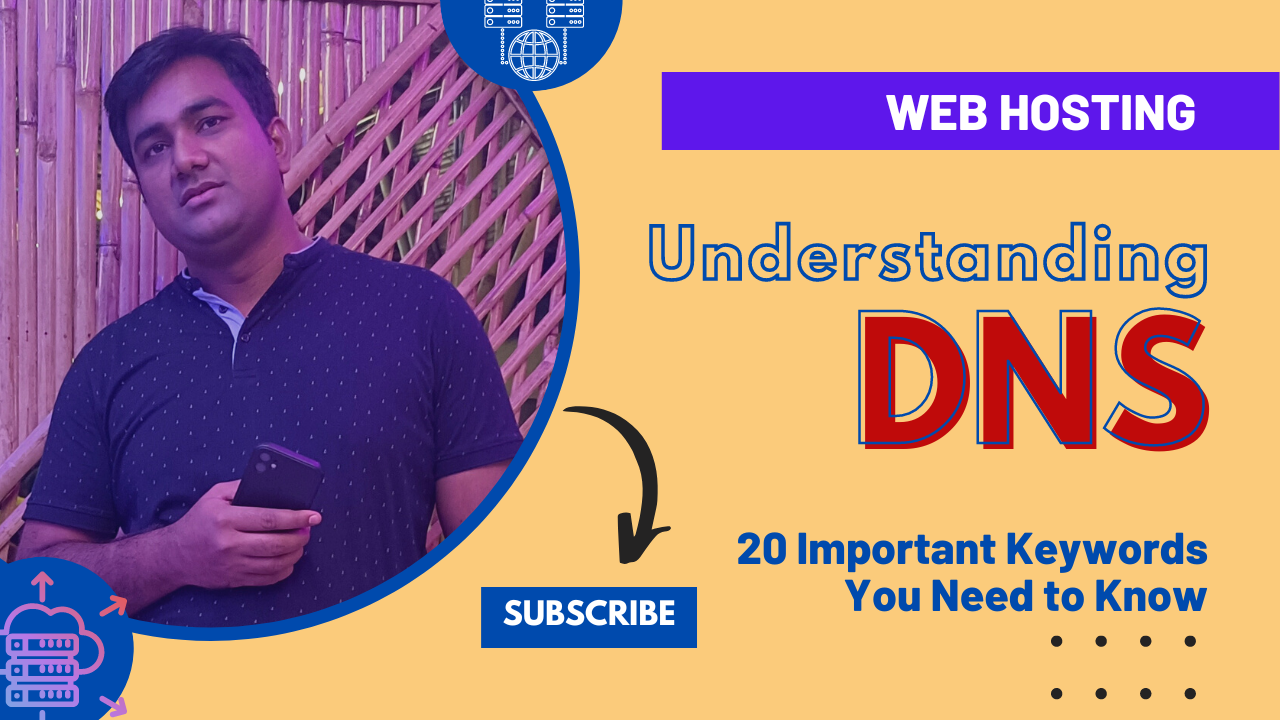What is hostinger
Hostinger is a web hosting company that offers various hosting services such as shared hosting, cloud hosting, VPS hosting, and WordPress hosting. It was founded in 2004, headquartered in Lithuania, and has grown to become one of the largest web hosting companies in the world.
Hostinger is known for providing affordable hosting plans with features suitable for both beginners and advanced users, a user-friendly control panel, a variety of one-click installation options, and 24/7 customer support.
Is hostinger good
Yes, Hostinger is generally considered a good web hosting provider. They offer a range of hosting services at an affordable price, with features suitable for both beginners and advanced users. Hostinger has a user-friendly control panel, a variety of one-click installation options, and 24/7 customer support. However, some users have reported occasional issues with slow loading times and downtime. Overall, whether Hostinger is a good choice for you will depend on your specific hosting needs and budget.
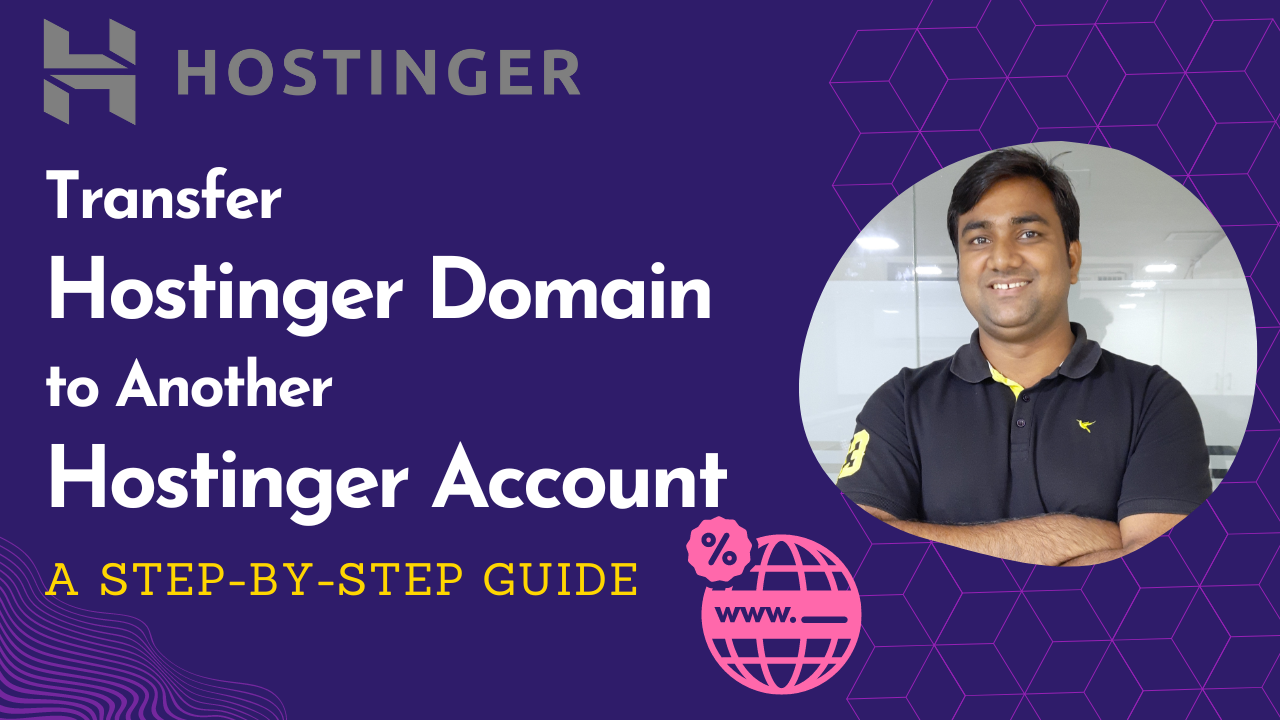
If you want to transfer your Hostinger domain to another Hostinger account, you can do so with ease. The process is straightforward and can be completed in a few simple steps. In this article, we will provide a detailed guide on how to transfer a Hostinger domain to another Hostinger account.
Step 1: Log in to Your Current Hostinger Account
The first step in transferring your Hostinger domain to another Hostinger account is to log in to your current account. Once you have logged in, go to the Domains section.
Step 2: Find Your Domain and Click on Manage
In the Domains section, find the domain that you want to transfer and click on the “Manage” button.
Step 3: Click on Advanced and Then Transfer Out
In the domain management page, click on the “Advanced” tab and then click on “Transfer out.”
Step 4: Get Your Domain Transfer Code
In the next window, you will see your domain’s transfer code (also known as an EPP code). Copy this code.
Step 5: Log in to the Other Hostinger Account
Log in to the other Hostinger account where you want to transfer your domain and go to the Domains section.
Step 6: Click on Transfer a Domain and Enter Your Domain Name
Click on “Transfer a domain” and enter your domain name.
Step 7: Enter Your Domain’s Transfer Code
In the next window, you will be asked to enter the domain’s transfer code. Paste the code you copied earlier.
Step 8: Complete the Transfer Process
Follow the on-screen instructions to complete the transfer process.
Conclusion
Transferring a Hostinger domain to another Hostinger account is a simple process that can be completed in a few easy steps. By following the steps outlined in this guide, you can transfer your domain with ease. Remember that the transfer process may take a few days to complete, depending on the domain registrar’s policies.