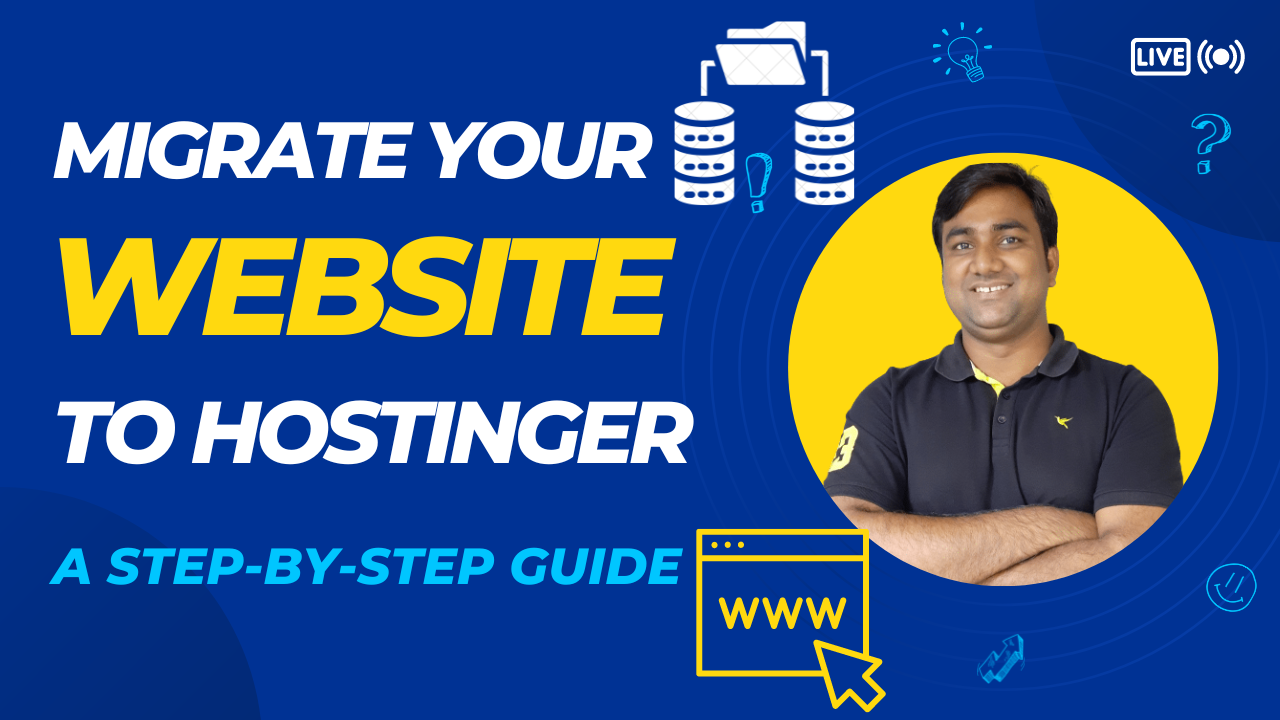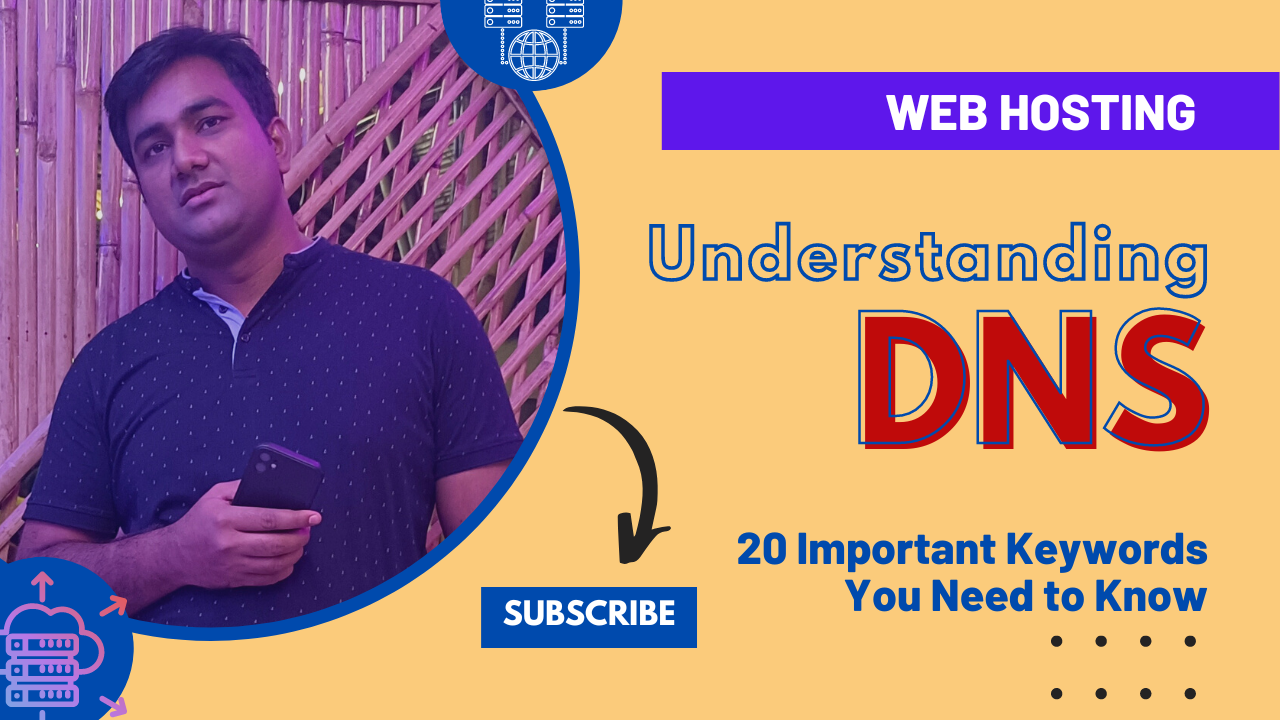Bluehost allows you to buy, host and manage domains.
Bluehost accounts may have you wondering how to remove domain names from your account if you don’t want to use them anymore.
Bluehost allows us to host as many domains as we wish on our shared hosting account. What do you do if domains have been associated with Bluehost accounts and you want to remove a domain from Bluehost?
This guide will show you how to remove a domain from a Bluehost account.
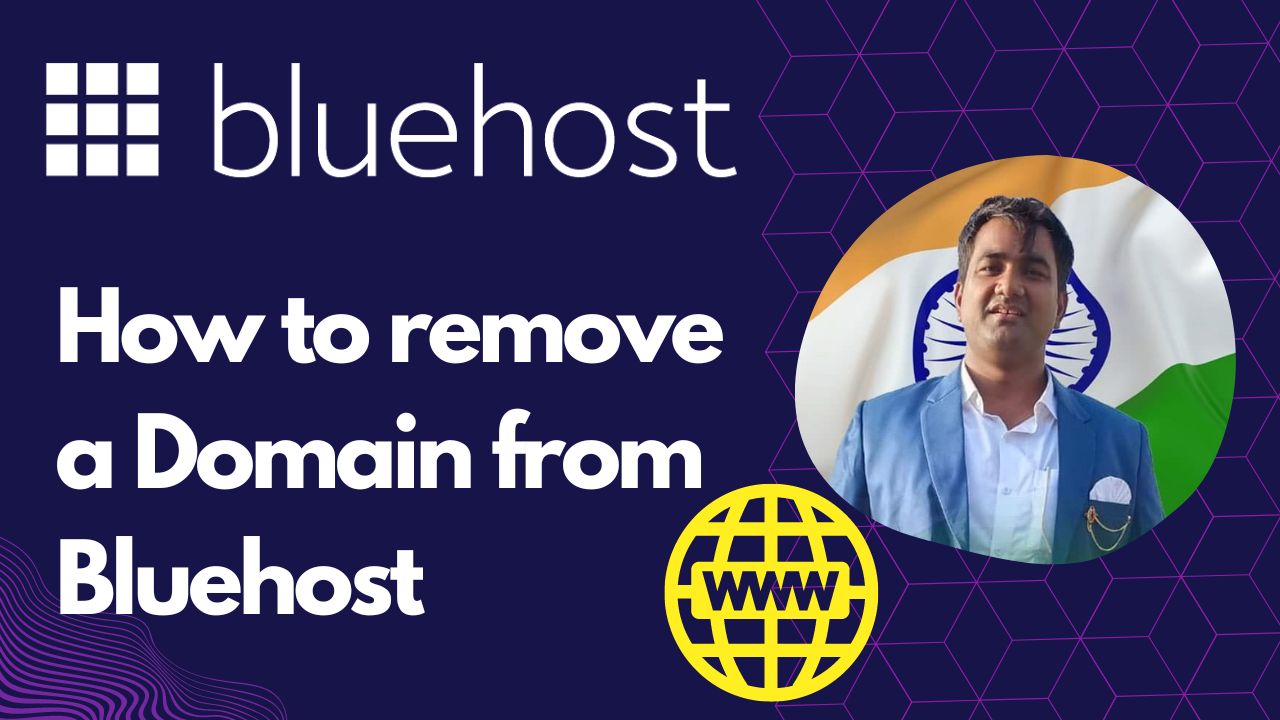
How to remove a domain from Bluehost
Step -2
Navigate To Your Domain Portfolio
Next, click “Domain” to see your domain portfolio.
This page shows you all domains that you have currently registered under your Bluehost account.

Step -3
Select the Domain You Would Like to Unassign
Choose the domain you wish to remove from your Bluehost account.
After selecting the domain, you want to manage; you’ll see the option for domain management. This includes domain expiry date and cPanel type. We must click Un-Assign the domain to remove it from our Bluehost account.
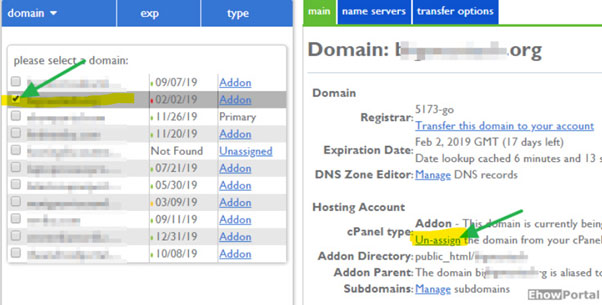
Step -4
After clicking on Unassign option.
It will request confirmation to unassign a domain from Bluehost. A message will appear stating that files will not be lost if you continue unassigning the domain.
If you confirm to unassign the domain, click on unassign again.
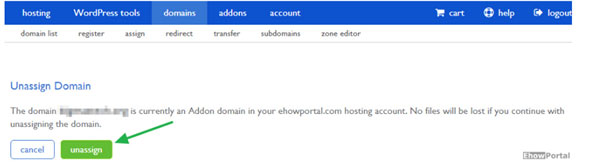
Step -5
Remove the Domain From Your Bluehost Account
You will need to manually remove the domain from Bluehost’s account after you click “Unassign Domain“.
Navigate to your domain list and select the domain you have just unassigned. Click the link at the right of the domain list, which says, “Remove this domain from the list.”
What does UnAssign Domain Do?
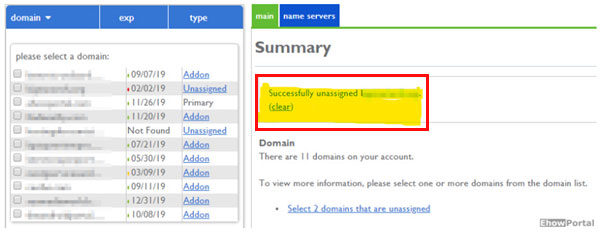
Bluehost accounts must be assigned to domain names. Only then can we set up WordPress and any other CMS. We cannot do anything on a domain whose domain name has not been assigned.
Bluehost will not allow us to install or manage any CMS for an unassigned domain. There will be no file loss. A file that is associated with your domain can still be deleted later. To avoid data loss, it is recommended that you take a backup of all files associated with the domain.
Once you click the Unassign button, it will delete a domain in your account and redirects back to the domain page.
This will show you a success message indicating that a domain has been successfully removed from your domain list.
Yes, that’s all!